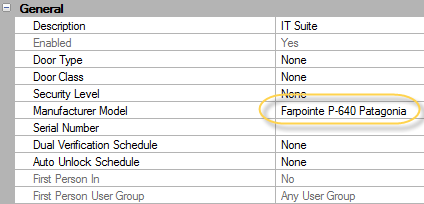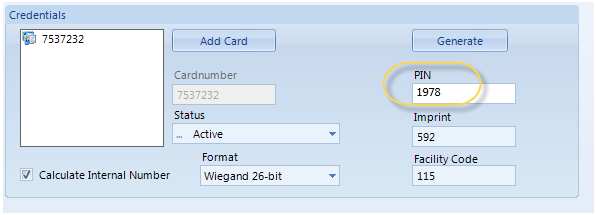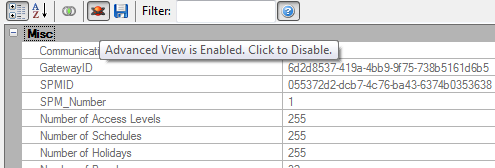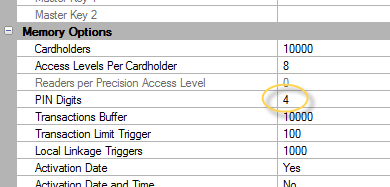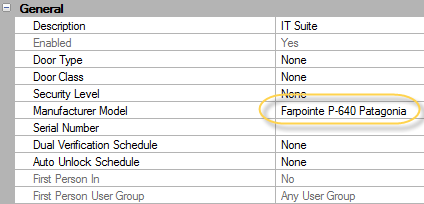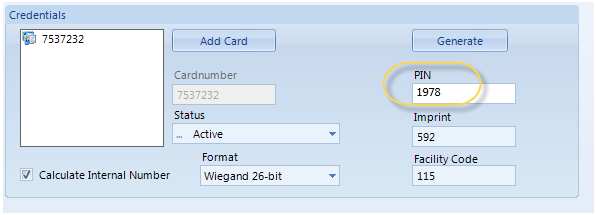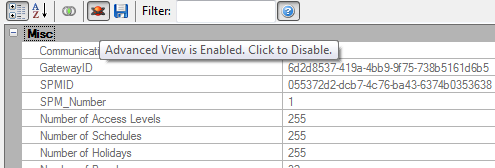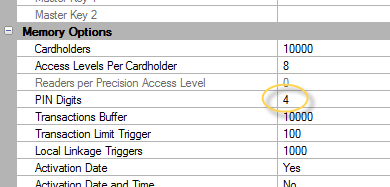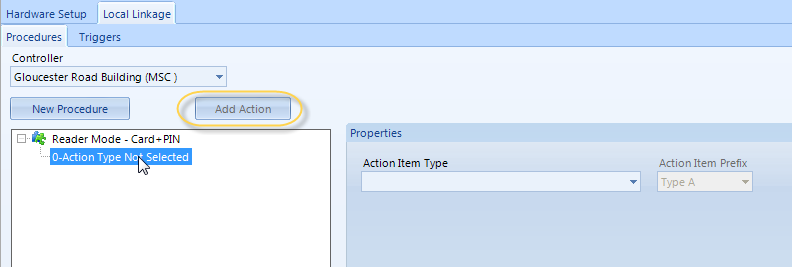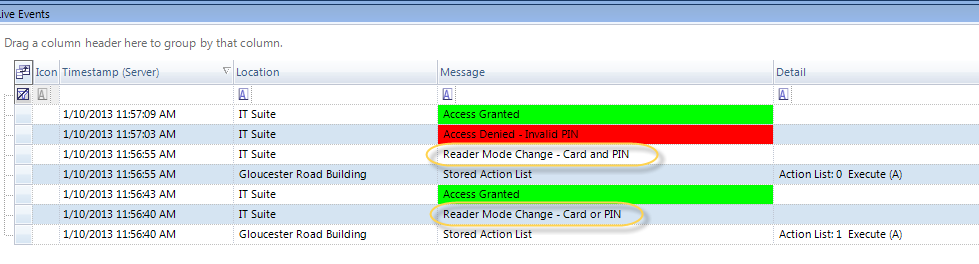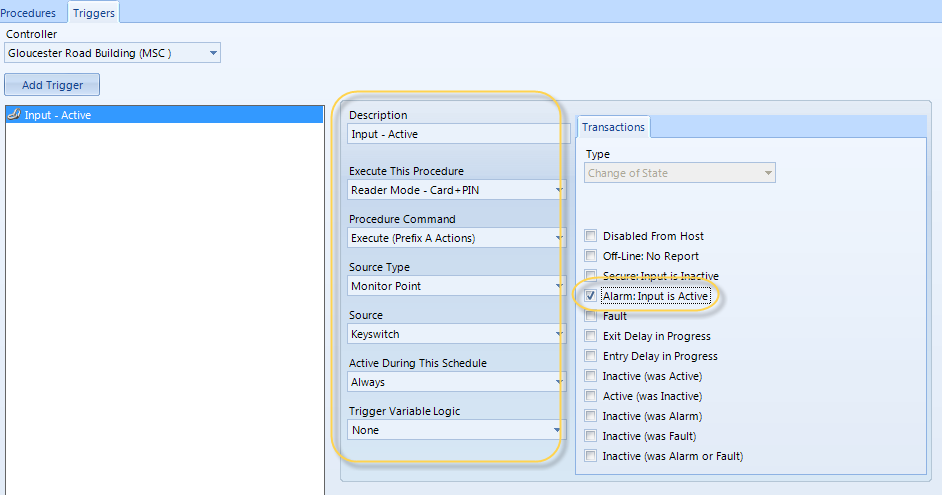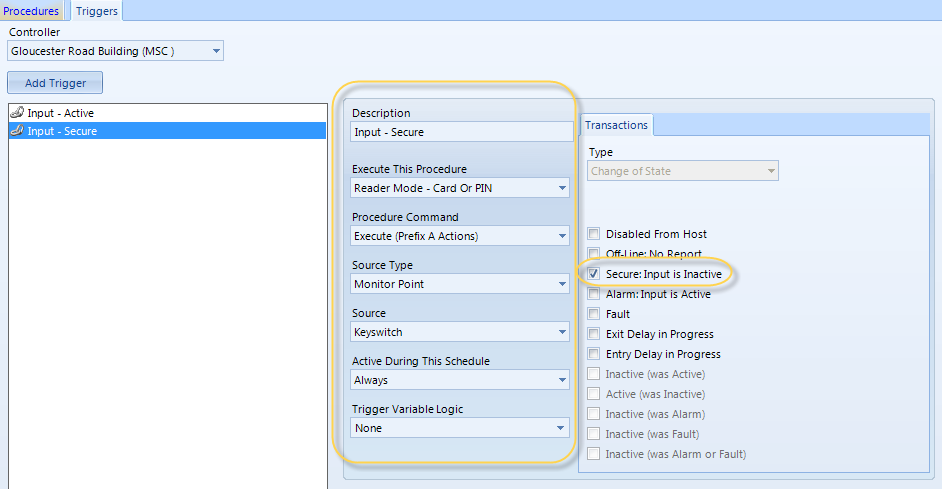Local Linkage - Change Card Reader Mode from an Input
This Local Linkage example explains how to increase the security level at a door so that cardholders are required to enter a Card + Pin number rather than just presenting their card. This can be applied to multiple doors, or just a single door. This may be used in the event that someone has reported that they have lost their card. The heightened security level means an unauthorized person will not be able to gain access if they found the card and tried to use it. Once the card has been found the input switch would then go back to its secure state and cardholders can resume gaining access with just their card.
Prior to beginning the Local Linkage Setup, ensure that you have one available input to which the switch will be wired.
- Highlight the reader in the hardware tree and ensure the Manufacturer Model is correctly set in the properties.
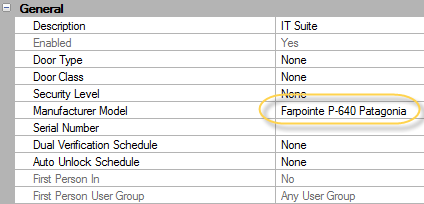
- Ensure that cardholders who have access to this door have PIN digits assigned.
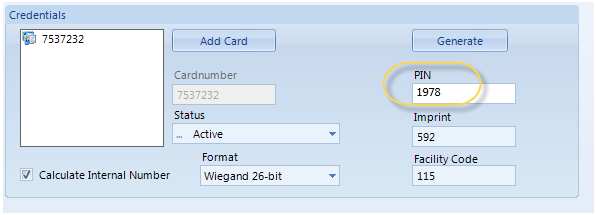
- Highlight the controller in the hardware tree (ensure Advanced View is enabled)
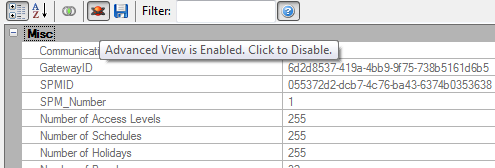
- Scroll down the properties until you find Memory Options.
- Set the PIN digit value to match the length of the PINs assigned to cardholders.
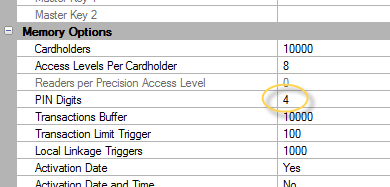
- Open Local Linkage by clicking Setup tab >> Local Linkage.
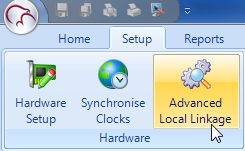
Procedure Setup
- Select the controller which the keypad is wired into then click the New Procedure button.
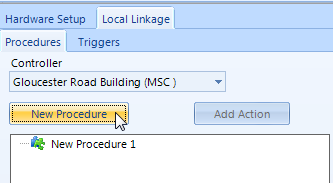
- Highlight the New Procedure 1. In the Properties Description field create a name for the procedure (Reader Mode - Card+PIN) and click save.
- With the procedure still highlighted click the Add Action button, then highlight the newly added Action.
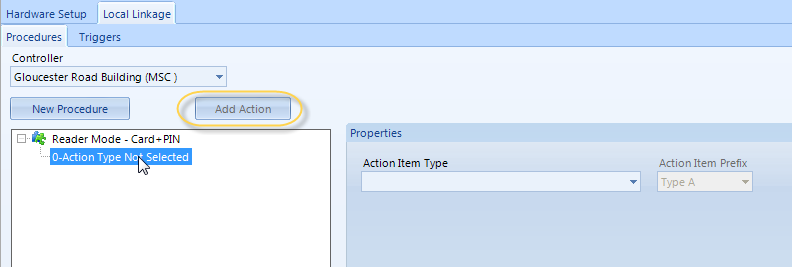
- From the Action Item type select Reader Mode Control. - Additional actions can be added to change multiple card readers from a single procedure.
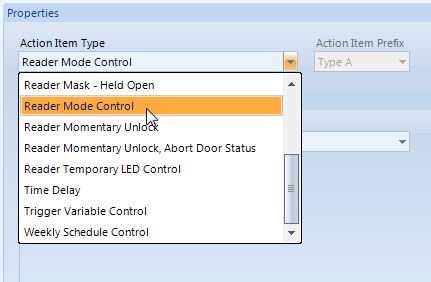
- Select the card reader door to be changed. Note that only 1 reader can be selected for each action type.
- From the Action Item Properties select the Mode to set the reader to (Card+PIN) then click save.
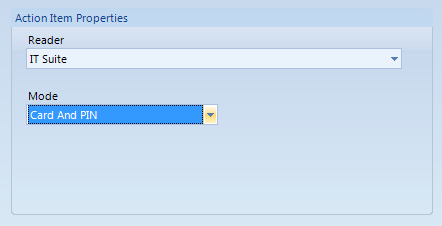
- A second procedure must now be added that will set the reader back to Card Only.
- Click on Add Procedure. Rename the procedure Reader Mode - Card Only and repeat the process for creating the previous procedure - (Except select Card Or PIN for the Mode). Click save and you should now have two procedures defined as shown below:
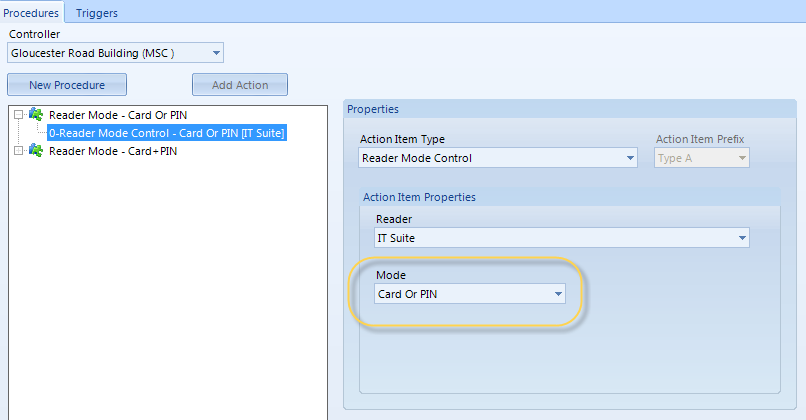
- At this point you can test the functionality of the procedures by right-clicking and selecting Execute.
- After executing the first procedure you should see an event for the reader in live events stating: 'Reader Mode Change - Card + Pin'.
- Should you wish you could also present a valid card at the reader and you will notice that access will not be granted until a PIN has also been entered.
- When you execute the second procedure you will see the event: Reader Mode Change - Lock. Again you can the mode test with a valid card read - verifying that only a card read is required to gain access.
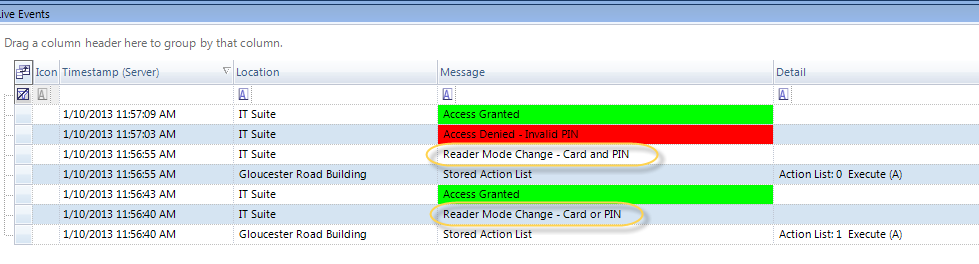
Trigger Setup
Two triggers must now be defined. The first trigger will be the input going active and will activate the Card + Pin procedure. The second trigger will be the input going back to secure and it will activate the Card OR PIN procedure.
- Click the Triggers tab, click the Add Trigger button and in the Description field create a name for the trigger (Input - Active).
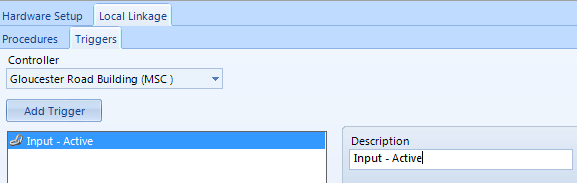
- Execute this procedure - Select the Card and Pin Procedure
Procedure Command - Should be left at the default of: Execute (Prefix A Actions)
Source Type - Select Monitor Point (The available monitor point transactions will appear on the right)
Source - Select the specific input that will be used
Active During This Schedule - Select Always for the linkage example to always be actionable.
Trigger Variable Logic - Should be left at the default
Transactions - On the transactions list place a tick against the transaction: Alarm: Input is Active
- When you have inputted the above information your screen should look similar to that shown below:
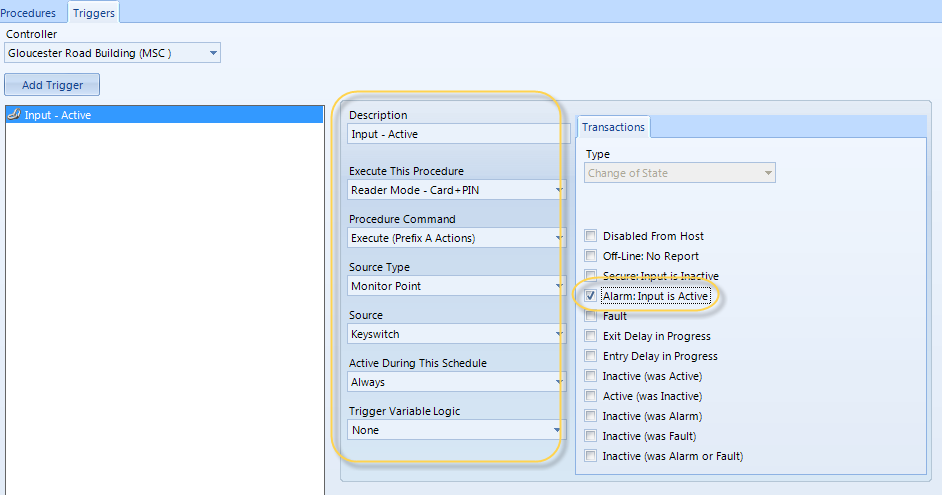
- Click Add Trigger button again, as the process now needs to be repeated for when the input is secure. Create a name for this trigger (Input - Secure).
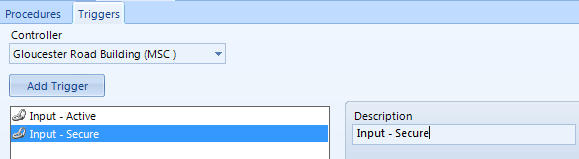
- Execute this Procedure - Select the Card Or Pin Procedure
Procedure Command - Should be left at the default of: Execute (Prefix A Actions)
Source Type - Select Monitor Point (The available monitor point transactions will appear on the right)
Source - Select the specific input that will be used
Active During This Schedule - Select Always for the linkage example to always be actionable.
Trigger Variable Logic - Should be left at the default
Transactions - On the transactions list place a tick against the transaction: Secure: Input is Inactive
- Your second trigger settings should then display as follows:
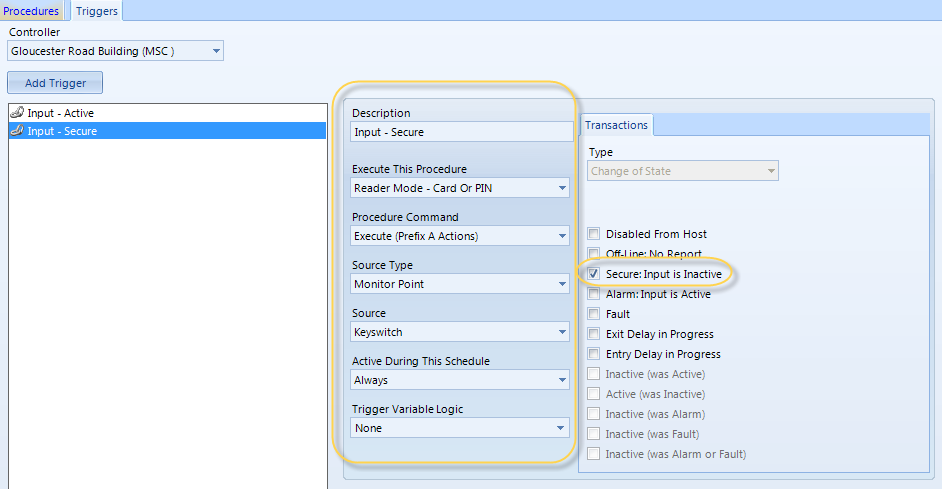
- Your Local Linkage action setup is now complete. It is now simply a case of activating the Input. The input active event will be immediately followed by an indication in Live Events that the trigger condition has been met.
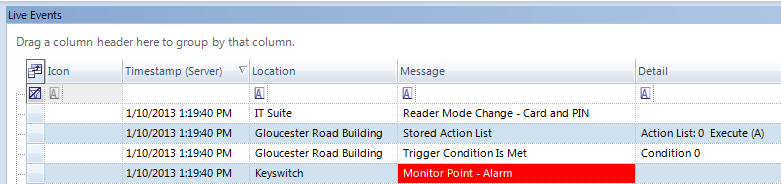
- In addition, when the input goes secure live events will indicate that the reader mode has been set to Card OR PIN.
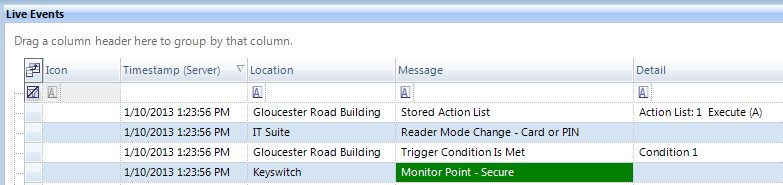
Related Topics