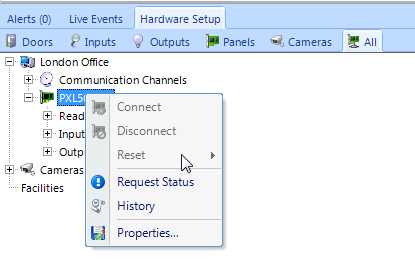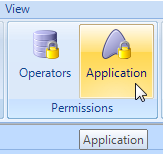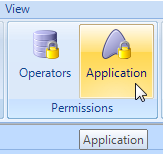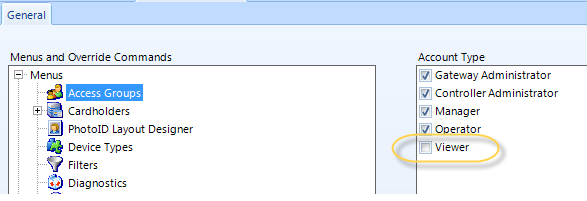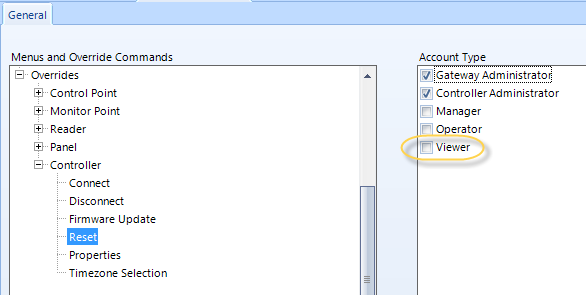Application Permissions
The Application Permissions use the Account Type to determine which menus are hidden or disabled from the user. This is in addition to the user group settings which control which Gateways, Controllers, Access Groups, and indirectly, the Cardholders.
This is achieved by assigning permissions to Operator Account Types which are, in turn, assigned to individual operators.
Application Permission types include:
- Access Groups - assignment of access groups to cardholders
- Cardholders - creating and editing of configuration information, downloading to controllers, and viewing restricted information
- Photo ID - access to the photo ID badging feature
- Device Types - creating and editing device categories used by event notification options
- Filters - creating and editing filters
- Diagnostics - access to system diagnostic information
- Communication Channels - access to client connection diagnostics
- Weekly Schedules - creating and editing weekly schedules
- Holidays - creating and editing holiday schedules
Manual/Override Hardware Operations include:
- Control Points - activating, deactivating, and configuring control point output relays
- Monitor Points - masking, unmasking, and configuring monitoring point inputs
- Readers - setting reader mode, event masking, and configuring readers
- Panels - performing firmware updates and configuring panels
- Controllers - connecting, disconnecting, performing firmware updates, configuring controllers, and setting time zone values
To access Application Permissions go to Setup >> Application Permissions.
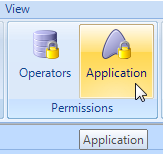
Application Menu Items
The menu items relate to which icons will be highlighted when the users logs into the software.
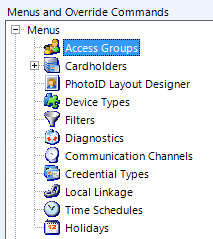
- To change the default menu permissions, select the desired menu and check or uncheck the Account Type allowed for this menu, then click save button on the main toolbar to commit your changes.
- If a user is added to the account type 'Viewers' and you don't want them to see Access Groups, for example, then you just have to make sure there is no tick, as highlighted here:
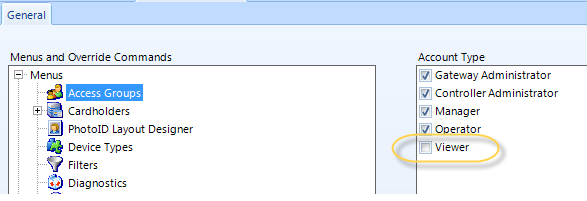
- When the user logs in the User Manager icons from the home tab will be displayed as follows:
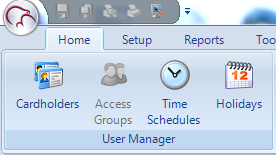
Override Commands
As an example, you may also want to restrict how much control operators have over the hardware in the system.
For example, if you do not want the software users to be able to reset, connect, or disconnect controllers or then ensure these settings are not ticked.
- Scroll through the list and select/deselect the options per the desired level of control.
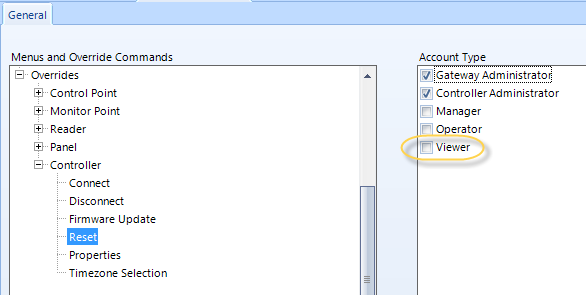
- If the user then right-clicks a controller in the hardware tree the Connect, Disconnect, and Reset options are grayed-out.