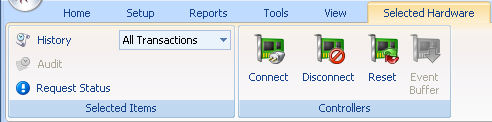Setup Panels
1.0 Introduction
The Setup Panels process allows you to configure controllers and setup their communication parameters, as well as configure peripheral panels connected to the controllers.
Under the Hardware Setup tab, Click the Panels tab. The Hardware Browser tab is then loaded on the ribbon, and if a controller or panel is selected, the Selected Hardware tab is also added.
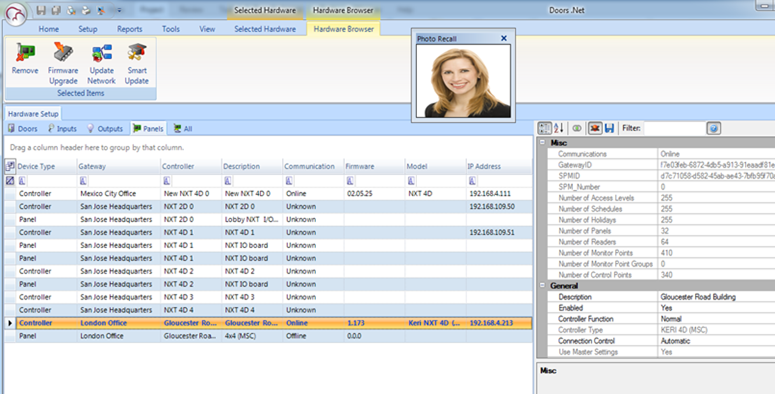
2.0 Display Panel and Controller Information by Column
The left pane of the grid lists all recognized panels and controllers in alphabetical order, prioritized by column. Drag column headers above the header field to filter and display information per your specific needs and priorities. Select a panel or controller listed in the left pane and all its configuration parameters are displayed in the right pane.
Information displayed in sortable columns (based on panel or controller type):
- Device Type - all panels recognized by the system listed by controller followed by its peripheral panels
- Gateway - the gateway type/name to which the panel is connected
- Controller - the name assigned to the controller
- Description - the name assigned to that panel (the controller or its peripheral panels)
- Communication - the panel's current online/offline status
- Serial Number - the panel's serial number, if one has been entered
- Firmware - the firmware revision on the panel
- Model - the panel's hardware model number
- IP Address - the IP address assigned to the controller
- Bus 1 through 4 - the reader types connected to the individual busses on the controller
3.0 Review/Edit Controller Configuration Parameters
The right pane of the grid lists all information and configuration parameters for the controller selected in the left pane (based on controller type). If an item in the grid is grayed-out it is not changeable.
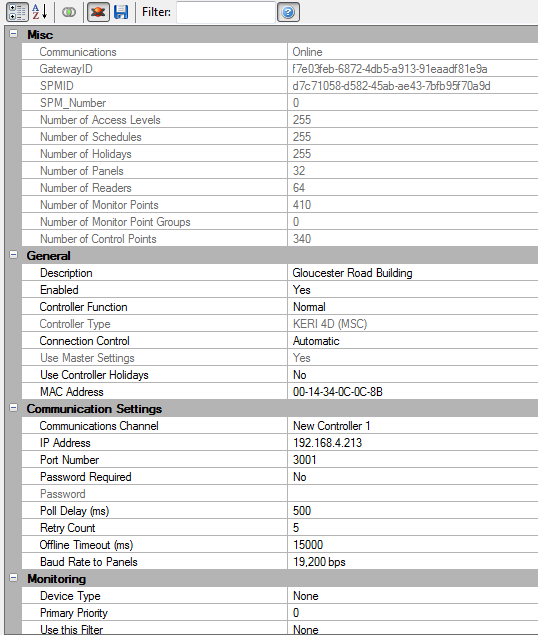
To view all of the controller properties you will need to have Advanced View enabled. The properties can also be viewed and edited by highlighting the controller in the hardware tree (Hardware Setup >> All).
Note: There are a wide variety of settings and not all controller types have the same available settings.
3.0 Controller Properties
3.1 Miscellaneous
- Communications - shows the communication status for the controller
- Gateway ID - the Global Unique Identifier (GUI) of the gateway that the controller is assigned to.
- SPMID - the Global Unique Identifier (GUID) of this controller
- SPM_Number - the numeric reference number for this controller
- Number of Access Levels - maximum number of access levels supported
- Number of Schedules - maximum number of supported schedules
- Number of Holidays - maximum number of holidays supported
- Number of Panels - maximum number of Panels that can be connected to this controller
- Number of Readers - maximum number of readers supported with this controller
- Number of Monitor Points - maximum number of monitor points supported
- Number of Control Points - maximum number of control points supported
3.2 General
- Description - enter a descriptive name for this panel (128 characters max)
- Enabled - enables or disables communication to this controller
- Controller Function - enables a normal controller to be changed between an elevator controller and a normal controller
- Controller Type - lists the controller model
- Connection Control - Determines the mode of the communication at startup to this controller
- Use Master Settings - configures the controller to use the Master schedules, holidays and card formats - all controllers that support this setting have it enabled by default.
- Use Controller Holidays - configures the controller to use its own Holidays. This overrides the Master Settings
- MAC Address - the MAC address for this controller
3.3 Communication Settings
- Communication Channel - the communication channel assigned to this controller (either Serial, Network (Ethernet), or Modem).
- IP Address - the IP address assigned to the controller
- Port Number - the IP port number for this controller
- Password Required - enables password verification on each communication session with this controller
- Password - the password to be used at the start of each communication attempt
- Poll Delay (ms) - the delay between communication polls (in milliseconds)
- Retry Count - the number of retries before a communication failure is reported
- Offline Timeout (ms) - the amount of time in milliseconds for the controller to consider itself offline with the host
- Baud Rate to Panels - the baud rate to the downstream field devices
3.4 Communications Interface
- Enable Communications - lists if communications to this panel are enabled
- Bus - lists the bus number to which this panel is connected
3.5 Monitoring
- Device Type - select a device type identifier which is used in event monitoring, sorting, and operator assignments
- Primary Priority - the priority for this object. The range is 0 to 255 with 0 being the highest priority.
- Use This Filter - select a custom filter which controls which events are displayed, acknowledged, or recorded (in the case of event video recording)
- Require Acknowledgement - Enables Operator acknowledgement for this object. The type of event(s) to be acknowledged is determined by the filter.
- Enable Sounds - enables Sound alerts for this object. The sounds are played as a result of the state of an alert and are configured through the Device Types.
- Global Trigger - select an event trigger that will be tested when this panel creates an event - if the event matches the trigger, the trigger will activate
3.6 Options
- Download Cardholders with no Access Rights - This option downloads each cardholder regardless of access rights. Otherwise, only cardholders that have access rights to a door on this controller are sent
- Enable Area Control - This option enables area control on this controller. Area Control allows doors to be grouped together for counting or Global Anti-Passback purposes.
3.7 Serial Number/Revision Control
- Lowest Allowed Serial Number - the lowest allowed serial number for this controller to communicate
- Highest Allowed Serial Number - the highest allowed serial number for this controller to communicate
- Required Firmware Revision (Major) - the major revision allowed for this controller to
- Required Firmware Revision (Minor) - the minor revision number allowed for this controller
3.8 Encryption
- Enable AES encryption (128-bit) from the host PC to this controller
- Master Key 1 - first master key used when AES encryption is enabled
- Master Key 2 - second master key used when encryption is enabled
3.9 Memory Options
- Cardholders - the number of cardholders allocated to this controller
- Access Levels per Cardholder - the maximum number of access levels per cardholder allocated to this controller
- PIN Digits - the required number of digits for cardholder's PIN
- Transactions Buffer - the number of transactions to store in the event buffer at the controller when it is offline to the host
- Transaction Limit Trigger - the percentage of unreported transactions stored at the controller that generates a Transaction Limit event
- Local Linkage Triggers - the number of local linkage triggers (conditions) allocated for this controller
- Activation Date - stores the activation date for cardholders - Temporary cardholders activate at 00:00:00 on the activation date
- Activation Date and Time - Stores the cardholders' activation date and times
- Deactivation Date - stores the deactivation date for cardholders - Temporary cardholders become inactive at 00:00:00 on the deactivation date
- Deactivation Date and Time - Stores the cardholders' deactivation date and times
- Anti-Passback Location - stores the Anti-Passback location for this cardholder. This is required when using Anti-Passback or Area Control
- Support Timed Anti-Passback - Stores the Anti-Passback times for the cardholders. Required if using Anti-Passback Timed based modes
- Issue Code - configures the Issue Code storage
- Usage Limit - configures the usage limit storage
- User Groups per cardholder - the maximum number of user groups per cardholder allocated to this controller
- Vacation Date - configures the vacation date storage
3.10 Audit
- Universal Serial Number - Represents the sequential increment each time this object is saved
4.0 Hardware Browser Panel Operations
The Hardware Browser displays the Selected Items icon group, providing access to maintenance tasks: removing a panel from the system, performing a Firmware Upgrade, and performing a Network Update.

4.1 Remove Hardware
The Remove Hardware command removes a panel from the system, removing it's configuration information from the database.
- Select the panel(s) to be removed from the list in the left pane.
- Click the
 icon.
icon.
- You will be asked to confirm the remove command. Click the Yes Button.
- The panel is immediately removed from the system database.
4.2 Firmware Upgrade
The Firmware Upgrade command upgrades the existing firmware on a controller or connected peripheral panel with a new revision.
Note: A Firmware Upgrade can only be performed from the host computer on which the Doors.Net Application Server is installed.
Update Network
The Update Network command sends all new configuration information out to selected panels.
Click the  icon and any information pending for controllers and their peripheral panels is uploaded to those devices.
icon and any information pending for controllers and their peripheral panels is uploaded to those devices.
5.0 Selected Hardware Panel Operations
The Selected Hardware tab displays two operation groups with commands that can be applied to selected controllers in the grid. Selected Hardware operations only apply to controllers. If you select any other type of panel, the Selected Hardware tab is removed from the ribbon.
Note: As is typical with Windows based programs, you can select multiple, random panels or consecutive sets of panels using the standard Windows Ctrl-Click and Shift-Click commands.
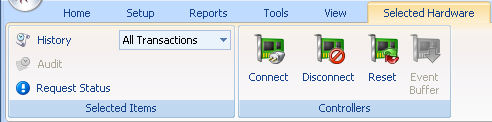
Selected Items
- History - list an event history for selected doors; the pull-down menu beside the History option allows you to select a specific event on which to display door history
- Audit - list the changes made to and operations performed on selected doors
- Request Status - returns operational status for the door and the controller to which it is connected; the status is displayed in the Quick-Open Status tab at the bottom of the program window
Controllers
- Connect - puts a controller online
- Disconnect - takes a controller offline
- Reset - soft-resets the controller
- Event Buffer - commands the controller to upload all information in its event buffer to the event database
Note: A quick method of applying manual door operations is to select your panels in the grid and click the right-button on your mouse. A context menu with pull-down options appears allowing you to quickly and easily perform these operations.
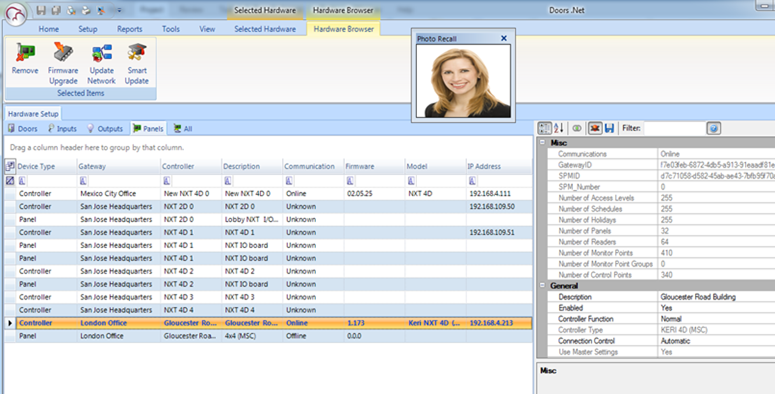
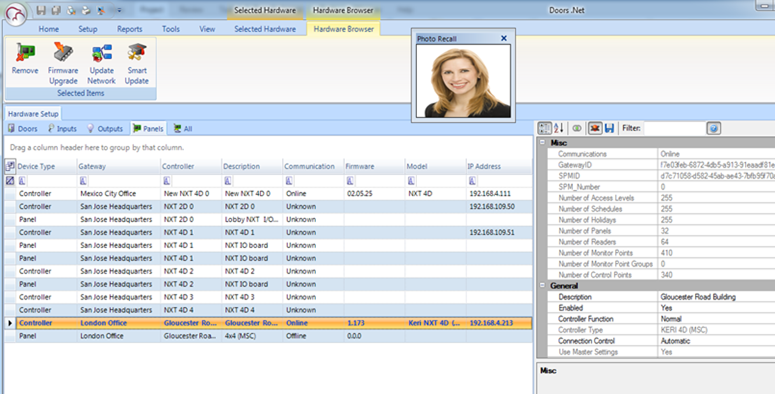
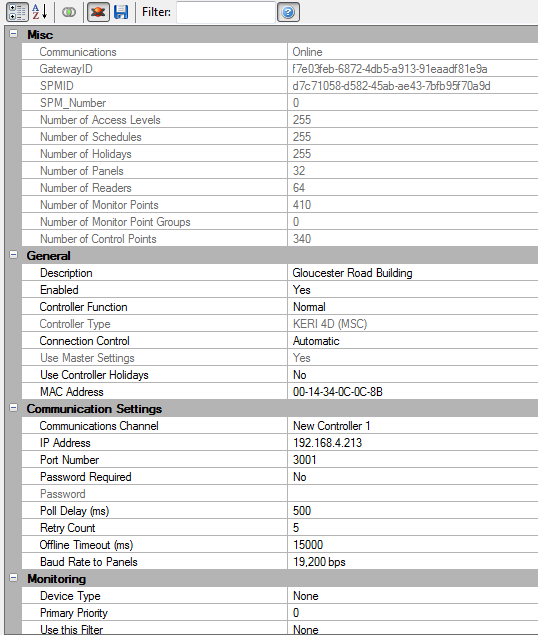

![]() icon and any information pending for controllers and their peripheral panels is uploaded to those devices.
icon and any information pending for controllers and their peripheral panels is uploaded to those devices.