MR16OUT (Output Control Module) Setup
1.0 Introduction
The multi-device MR16OUT interface panel is dedicated to point control and monitoring, providing 16 general-purpose outputs as Form C relay contacts. The MR16OUT also provides individually configurable parameters that can be set for timing and for fail-safe versus fail-secure modes.

|

|
| Series 2 MR16-OUT Module
|
Series 3 MR16-OUT Module
|
The MR16OUT is configurable to control a variety of outboard devices for general facility control such as lighting, heating/cooling, door and elevator control. Devices can also be activated by the condition of selected system devices, either locally or regionally, without host intervention.
Relay operation can be initiated by direct operator commands from the Doors.NET software, by time schedules, or by event-based procedures. The relays support “On,” “Off,” “Pulse” and “Repeating Pulse” commands. A pulse can range from 1 second to over 18 hours.

2.0 Hardware Configuration
2.1 Power Supply to the MR16OUT
The MR16OUT accepts either 12VDC or 12VAC for power. Locate the power source as closed to the interface as possible. Make power connections with minimum of 18AWG wires. The input voltage is filtered and regulated to 5VDC or 12VDC.

2.2 S1 DIP Switch Settings
- The MR16OUT has a DIP switch (S1) - this is used to set the address of the module. Switches 1 to 5 select the device address. Switch 6 and 7 select the communication baud rate (the default baud rate for Mercury MSC hardware is 38,400). All other configuration settings are set via the host software.

- The System Processor Module (i.e EP-1502) is automatically assigned address 0 - You can see this if you enable Advanced View in the controller properties and look in the Miscellaneous section.

- If the MR16OUT is the first module on the RS-485 network you would therefore set S1 to address #1.
- The MR16OUT module communicates to an EP controller via the RS-485 communication link (TB6 connector) The interface allows for multi-drop communication on a bus of up to 4,000 feet (1,200 m).
- The RS-485 interface can be set for either 2-wire or 4-wire configuration via the J3 jumper. By default J3 is set to 2-wire.

Note: When connecting the MR16OUT to an NXT-MSC controller you will need to use a 2-wire RS-485 connection.
|
1.0
|
Add an MR16OUT to Doors.NET |
To add an MR16OUT to the system you must already have an Mercury EP, LP or MP controller, or an NXT-MSC controller added and online in the software.
|
1.1
|
Add to Mercury MSC Controller |
- From Door.NET, click on Hardware >> Setup >> All.
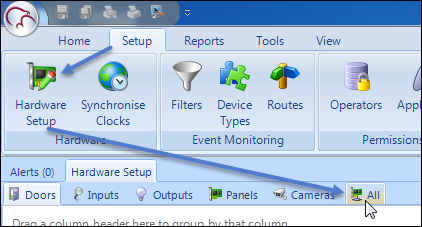
- The hardware tree will be displayed and the MSC gateway will be listed at the top. The controllers will be displayed beneath the MSC gateway.
- Expand the controller which has the MR16 module connected.
- Select the communication port which has the MR16 connected (either TB2 or TB3).
Note: Some Mercury controllers only have a TB3 port.

- Click the MR16OUT icon from the SCP hardware select ribbon, if you are adding a Series 2 module.

- Or click the MR16OUT-S3 icon from the Mercury Security hardware select ribbon, if you are adding a Series 3 module.

- A dialog box will appear stating the exact model (MSC- MR16OUT) - you also have the option of adding multiple modules, but it defaults to adding 1.
- Click Accept and the MR16OUT module will appear beneath the SPM in the hardware tree.
- If the MR16OUT is configured and wired correctly it should immediately come online.
- You should also see events for the MR16OUT in the live events grid.
|
1.2
|
Add to an NXT-MSC Controller |
- From the hardware tree, double-click the NXT-MSC controller.
- Expand the bus that the MR16OUT is connected to.
- Select the reader on that bus (by default, the reader is an NXT reader).

- Click the Hardware Browser tab located at the top of the screen.

- Click the REMOVE icon to remove the default reader.

- Select the bus which has the MR16OUT connected. The bus properties will be displayed on the right.
- Change the Protocol (Serial) setting to Mercury Security.

- You will be prompted to reset the controller to enable the correct RS-485 communication protocol.
Note: The Mercury MR16OUT module uses a different RS-485 communications protocol so when you have an MR16OUT on the bus you cannot then have a different NXT RS-485 device on the same bus (such as an NXT reader, an NXT 4x4 module or an NXT reader interface module).
- Click YES and the controller will reset.
- Once the controller is back online, click the MR16OUT-S3 icon from the hardware select ribbon bar.

Note: You can also add a Series 2 MR16OUT module (green-colored PCB) by selecting the MR16OUT-S3 icon.
- A dialog box will appear, giving you the option to add multiple MR16OUT modules and to change the default description.
- Click ACCEPT and the MR16OUT will immediately be added to the hardware tree.
- If the module is configured correctly you should see events appear from the module in the live events grid.













