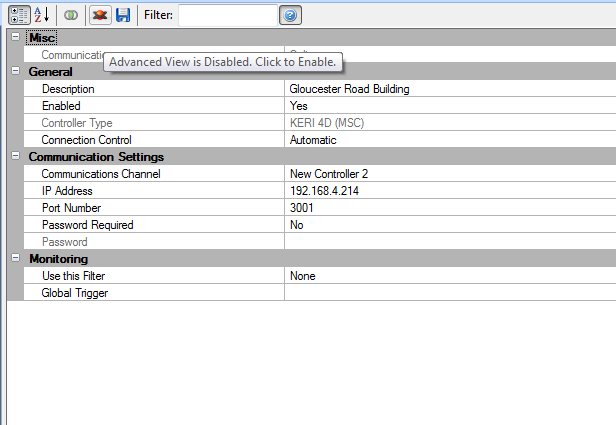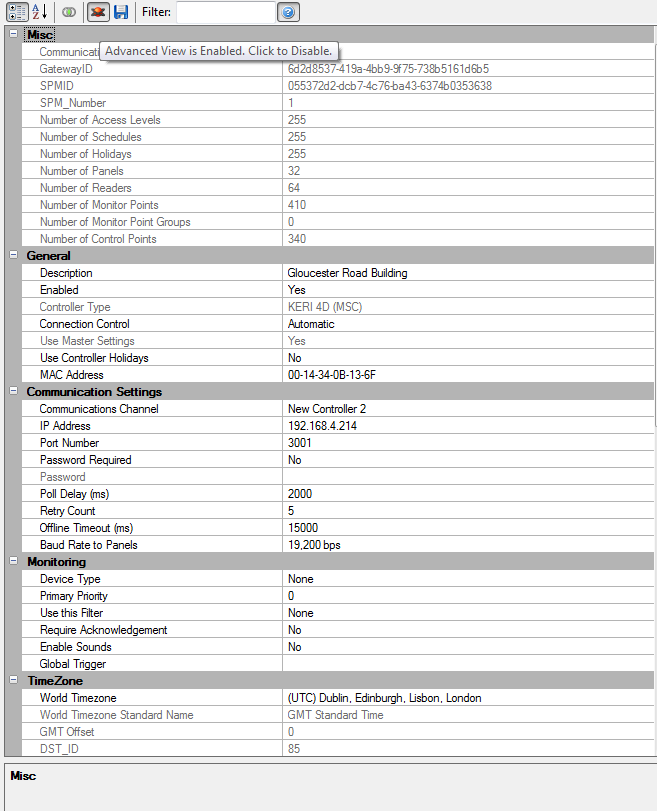Advanced View
Advanced View is not enabled by default on a standard Doors.NET installation, even for the default System Administrator. If you highlight a controller in the hardware tree and can only see limited properties/settings then you will need to enable Advanced View. System Operators can also be setup so that they will be prevented from enabling it.
If Advanced View is not enabled your hardware properties will look similar to that shown below:
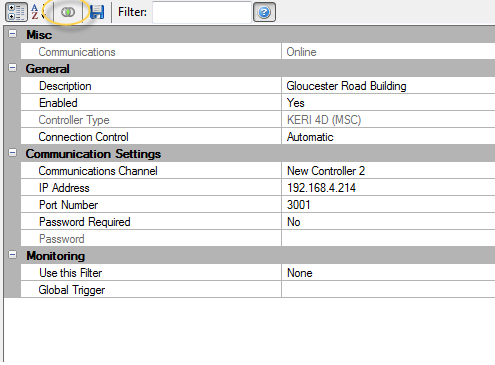
- In Doors.NET Click the View tab >> Advanced View.
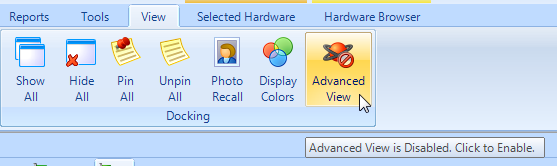
- In the Password field enter: Keri10 then click ok.
- When you return to the hardware properties you will see the additional Advanced View 'atom' icon.

- You can now toggle between Advanced View being Enabled and Disabled (by clicking on the Atom icon).
Disabled
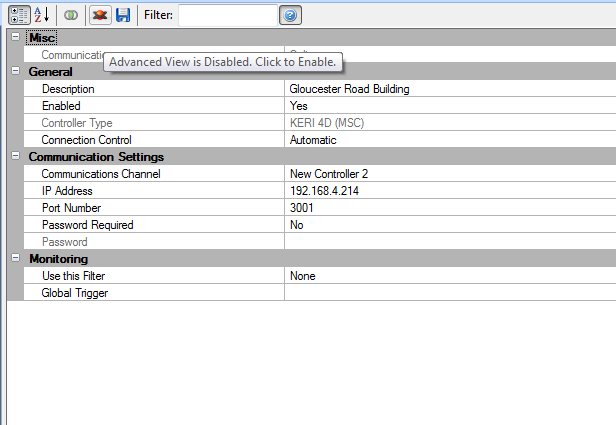
Enabled
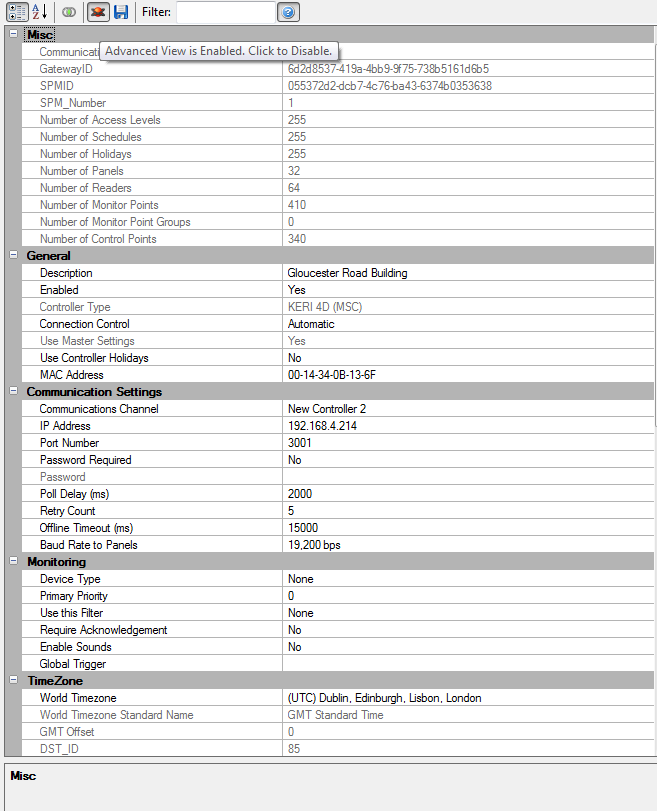
- Refer to Operators Permissions for instructions on how to prevent a software user from being able to view Advanced hardware properties.